Introduction
SM Infinity offers a powerful, user-friendly platform to manage digital displays anytime, anywhere. This guide walks you through essential features like logging in, uploading media, creating schedules, and managing content effectively for LED displays. Whether you’re organizing custom playlists or using conditional messaging, SM Infinity simplifies the entire process.
Logging into SM Infinity
Here’s an extended and detailed version of the requested sections:
Steps to Access the Platform
Accessing SM Infinity is the first step to managing your digital signage effectively. Follow these simple instructions to log in:
- Open Your Web Browser
- Launch a compatible web browser. SM Infinity supports the latest versions of Google Chrome, Mozilla Firefox, Microsoft Edge, and Safari.
- For optimal performance, ensure your browser is updated to the latest version. This helps avoid compatibility issues and ensures a smooth experience.
- Go to the Login Page
- Navigate to the SM Infinity login page by entering the URL www.sminfinity.com/main.htm into the address bar. Press Enter to load the page.
- Enter Your Credentials
- In the designated fields, type your registered email address and password. Ensure the information is entered accurately. Passwords are case-sensitive, so double-check for capital letters or spaces.
- Click Login
- Press the Login button to access the platform. If successful, you’ll be directed to the dashboard. If not, proceed to troubleshoot as outlined below.
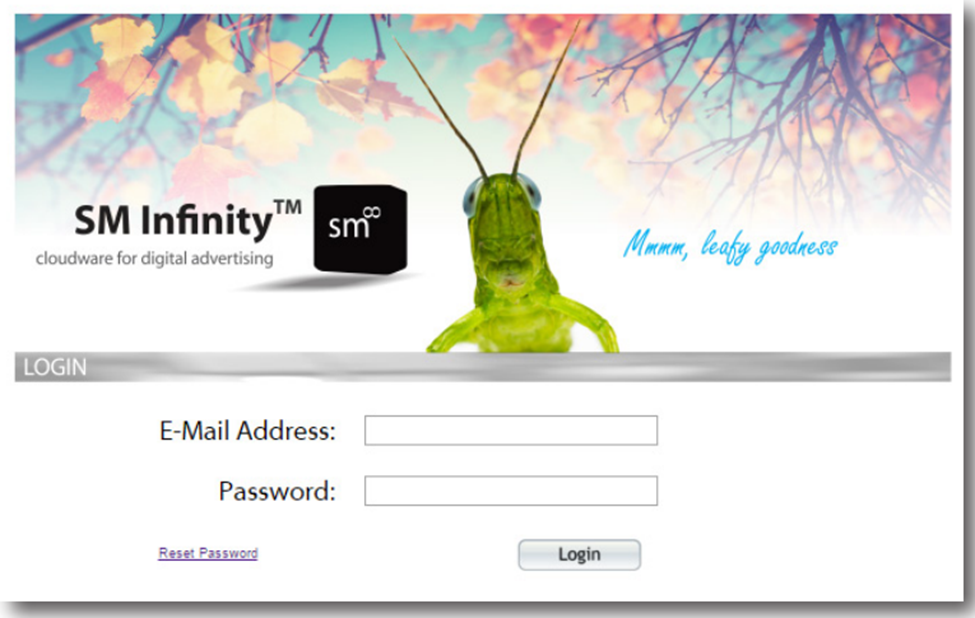
Troubleshooting Login Issues
Encountering issues while logging in? Here are some steps to resolve them:
- Verify Email and Password
- Double-check your email address and password for errors.
- Remember, passwords are case-sensitive, so ensure Caps Lock is off.
- Update Your Browser
- Ensure you’re using the latest version of your browser. Outdated versions may lack support for modern website features, causing login problems.
- To update:
- In Chrome: Go to Menu > Help > About Google Chrome.
- In Firefox: Go to Menu > Help > About Firefox.
- In Edge or Safari: Use your system’s software update tool.
- Clear Your Browser Cache
- A cluttered cache can sometimes interfere with website functionality. Clear your cache to refresh the login page:
- In Chrome: Settings > Privacy and Security > Clear Browsing Data.
- In Firefox: Options > Privacy & Security > Clear Data.
- In Edge: Settings > Privacy, Search, and Services > Clear Browsing Data.
- A cluttered cache can sometimes interfere with website functionality. Clear your cache to refresh the login page:
- Contact Support
- If you still can’t log in, contact your administrator or email support@spectacularmedia.com for further assistance. Provide details about the issue, including any error messages.
Dashboard Overview
After successfully logging in, the dashboard serves as your command center for all SM Infinity features. Here’s what you’ll find:
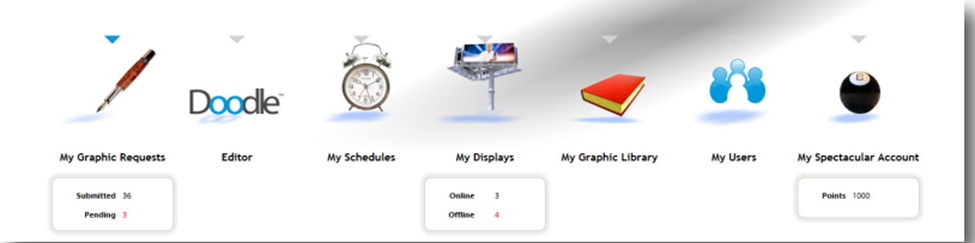
- My Graphic Requests
- This is the portal for submitting requests to SM Infinity’s professional designers. You can create new graphic requests or check the status of Pending and Submitted requests.
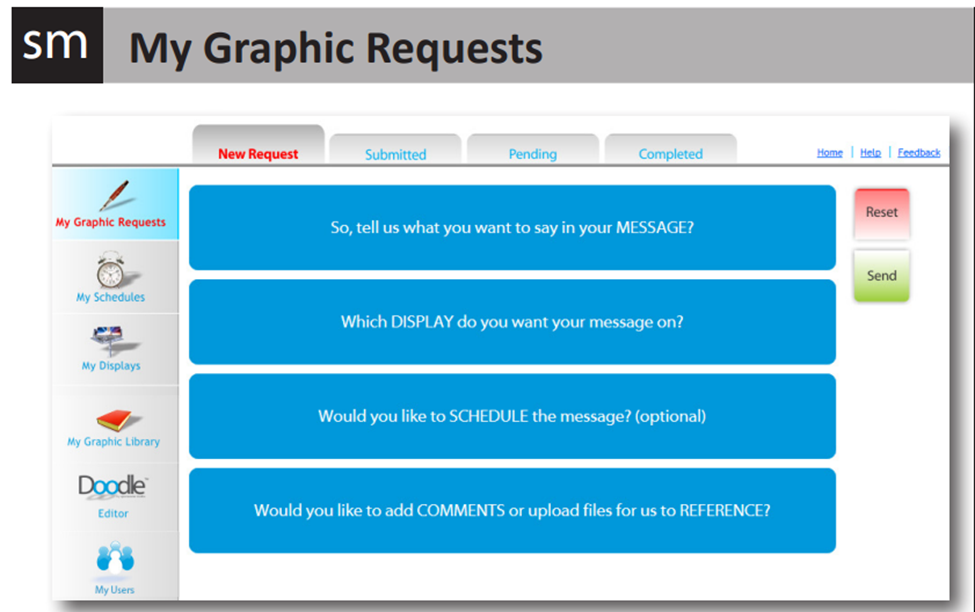
- Doodle Editor
- SM Infinity’s built-in editor allows you to create custom designs directly in the platform. Add text, images, and videos to craft personalized messages for your displays.
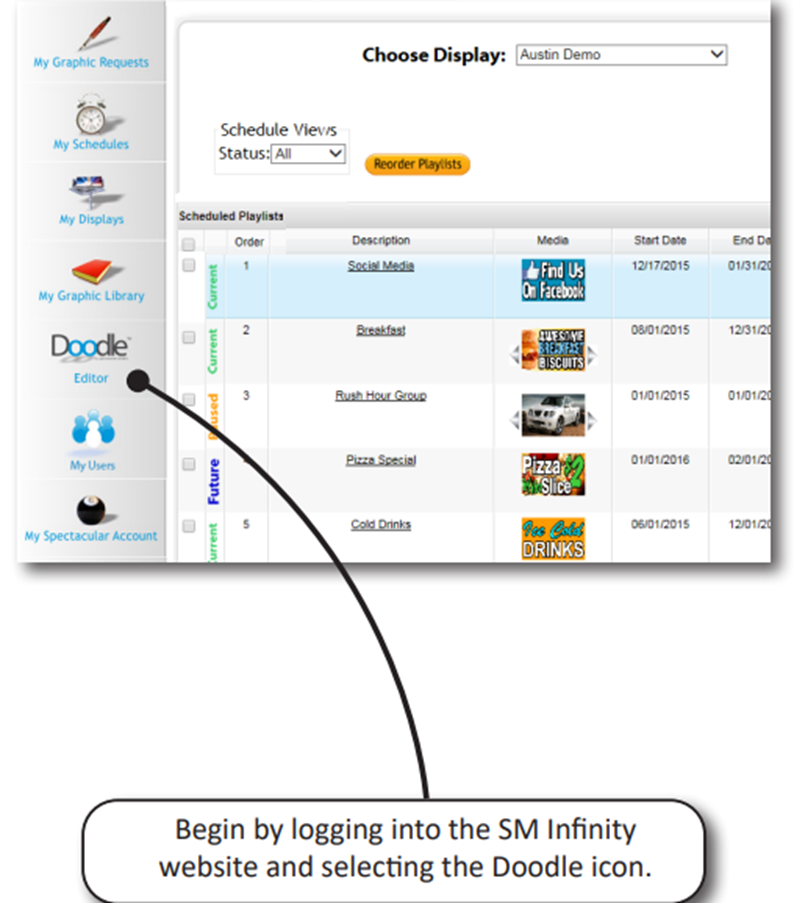
- My Schedules
- Manage your display’s content schedule here. You can create new schedules, edit existing ones, or assign playlists to specific screens.
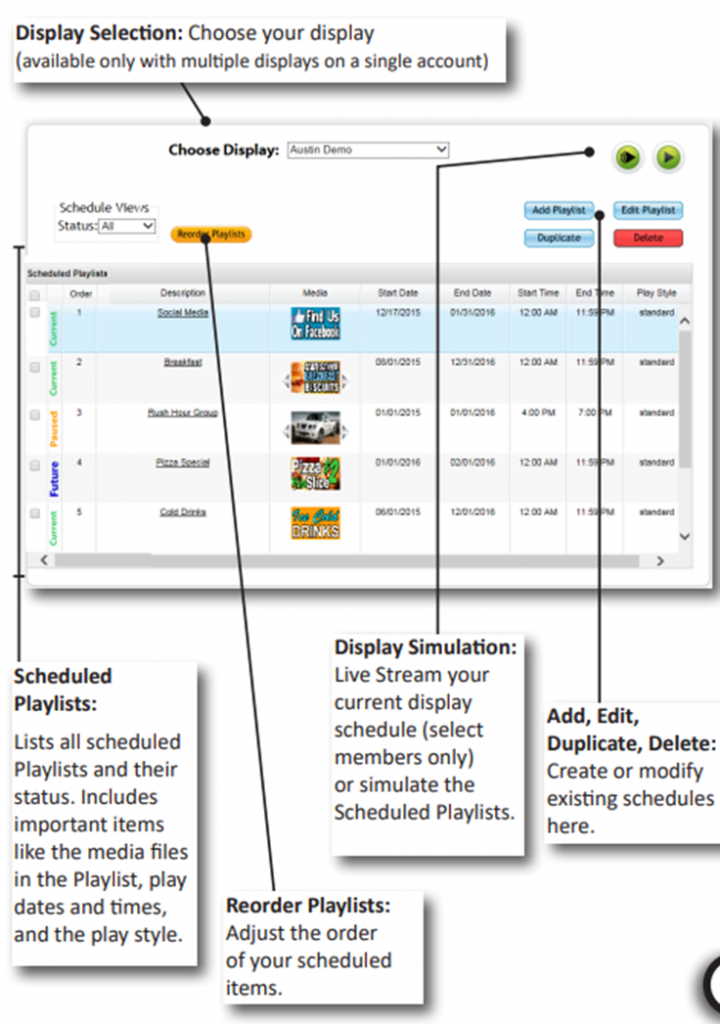
- My Displays
- Monitor and manage your connected displays. This includes settings like brightness adjustments, display groups, and emergency alerts. You can also check the online status of each display.
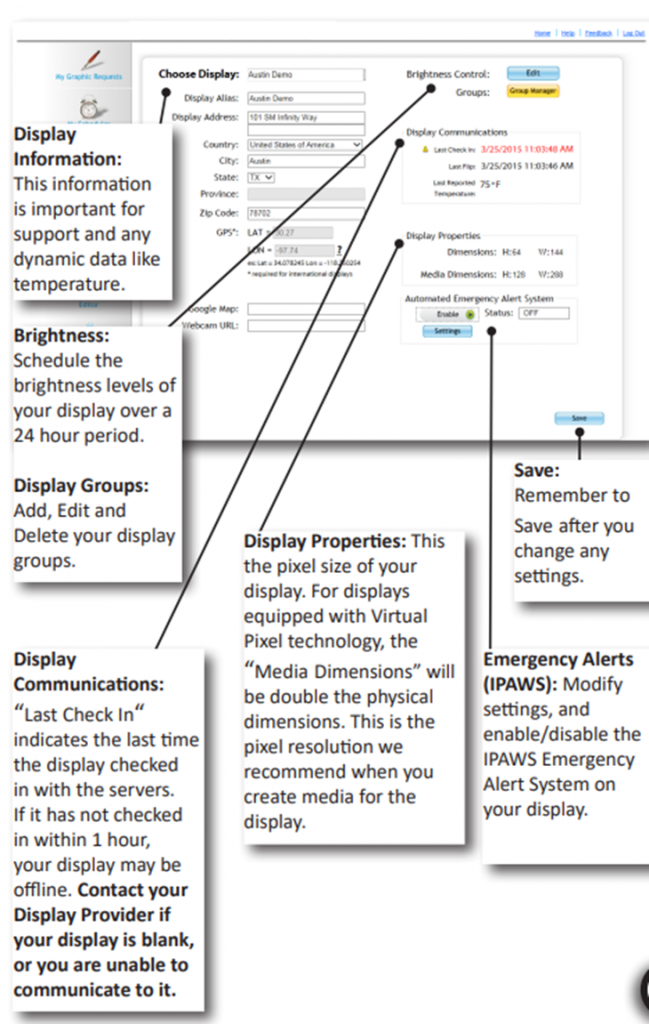
- My Graphic Library
- This is the central repository for all your media files, including custom content, uploaded media, and stock assets. You can organize media into folders for easy access.
- My Users
- If you’re managing multiple users under your account, this section allows you to add, remove, or modify user permissions.
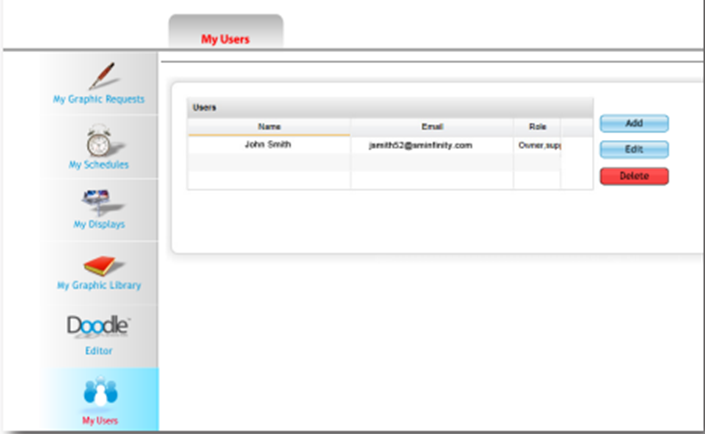
- My Spectacular Account
- Use this section to update account details, manage subscriptions, and purchase Infinity Points for premium features or additional displays.
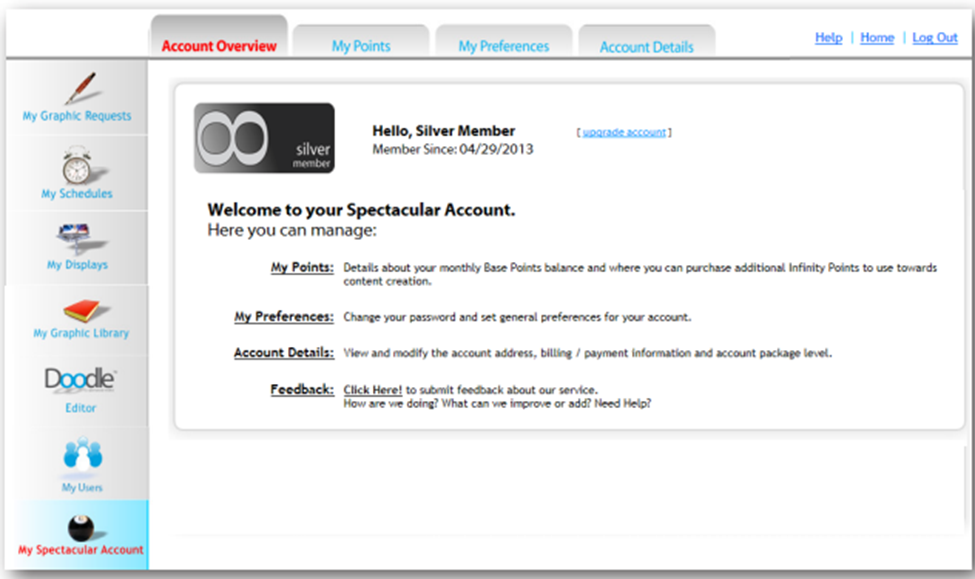
Uploading Media
The My Graphic Library section allows you to upload and organize media content for display.
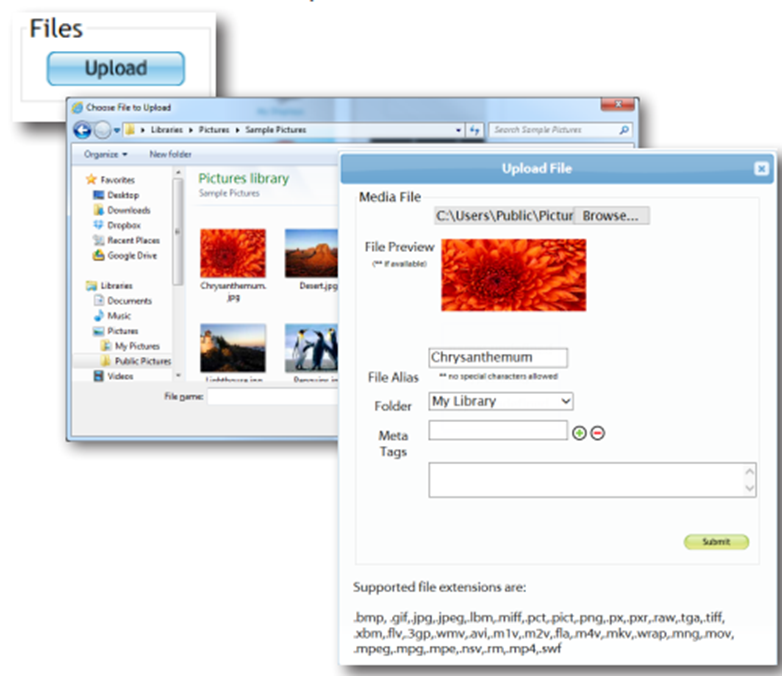
Steps to Upload Files
- Go to My Graphic Library from the dashboard.
- Click Upload and select your media files (supported formats include JPG, PNG, MP4, and MOV).
- Name the file, assign it to a folder, and press Submit.
Organizing Media Files
- Use System Folders (blue) to store stock and custom content, or create Custom Folders (black) for your projects.
- Drag and drop files into folders for better categorization.
Pro Tips:
- Maintain a high resolution (1080p for images, 1920×1080 for videos).
- Convert animated GIFs to MP4 format for compatibility.
Creating and Managing Schedules
Schedules control when and where your content is displayed.
Adding a New Schedule
- Go to My Schedules and click Add Playlist or Create Schedule.
- Drag media from your library into the playlist.
- Assign start and end dates or use Advanced Scheduling for precise timings (e.g., specific days of the week or times).
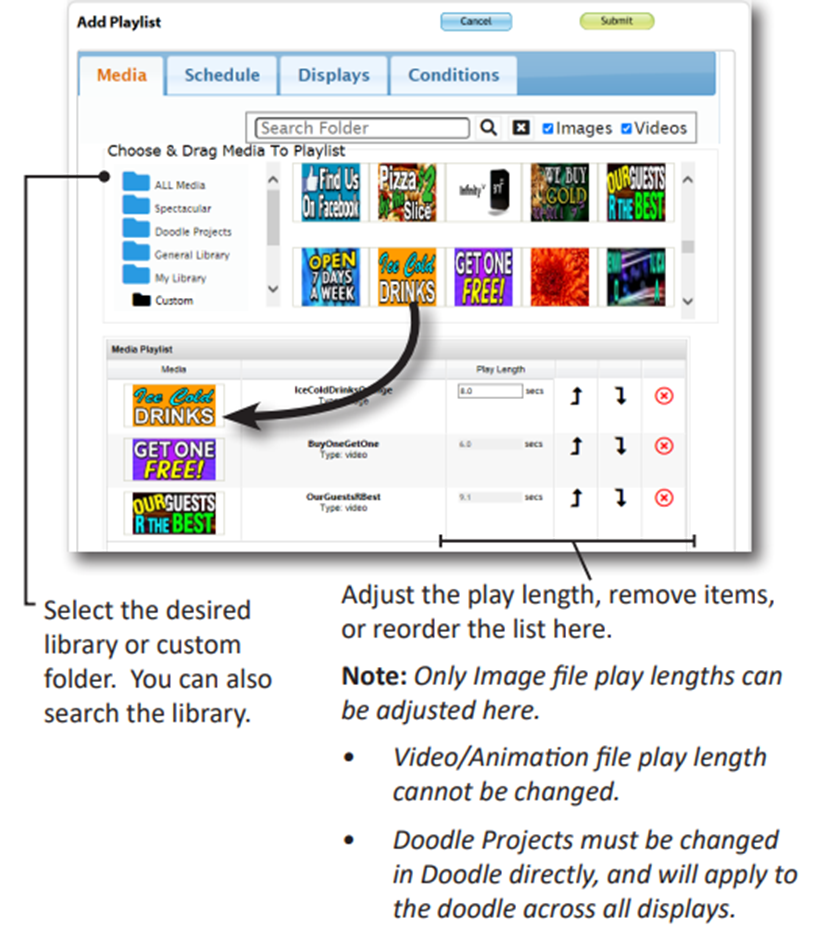
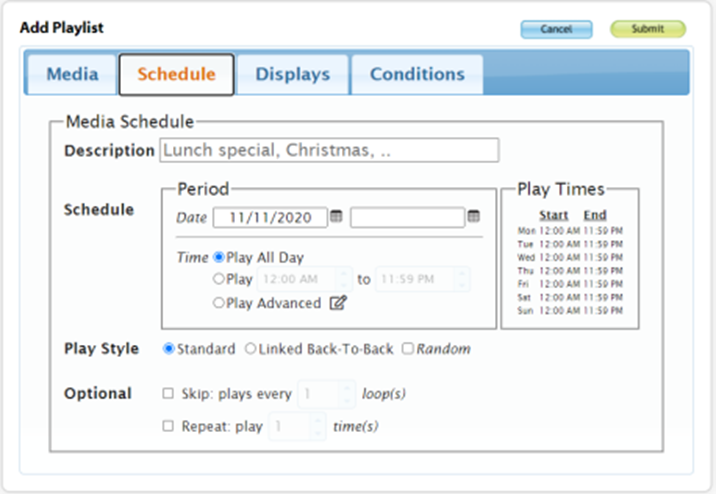
Playlist Play Styles
- Standard: Media files rotate individually.
- Linked Back-to-Back: All files in the playlist play consecutively.
- Repeat/Skip: Repeat the playlist or skip based on display loops.
Conditional Messaging
- Set conditions like temperature (e.g., display content when it’s above 90°F).
- Add multiple conditions to customize playback further.
Advanced Scheduling Features
Using the Advanced Scheduler
- Define daily play times and assign content to specific days of the week.
- Group displays together for batch scheduling across multiple screens.
Display Simulation
- Schedule Preview: Simulate the schedule for approximately 10 minutes.
- Streaming View (for eligible accounts): View live content as reported by the display.
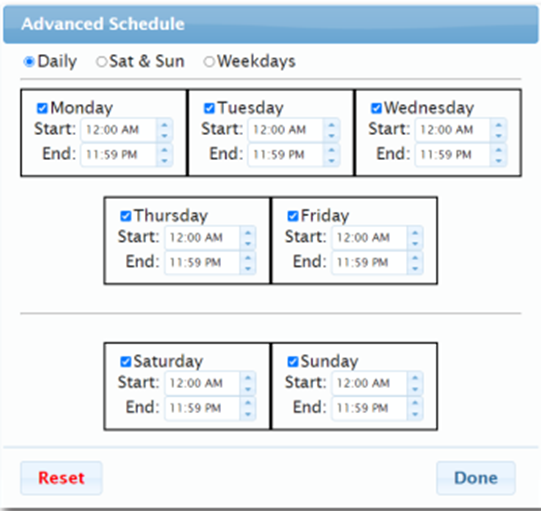
Brightness Control
To enhance readability and minimize distractions, adjust your display brightness:
- Access My Displays and select Brightness Control.
- Set time slots for different brightness levels (e.g., 40% at night, 100% during the day).
- Save your settings for immediate synchronization with the display.
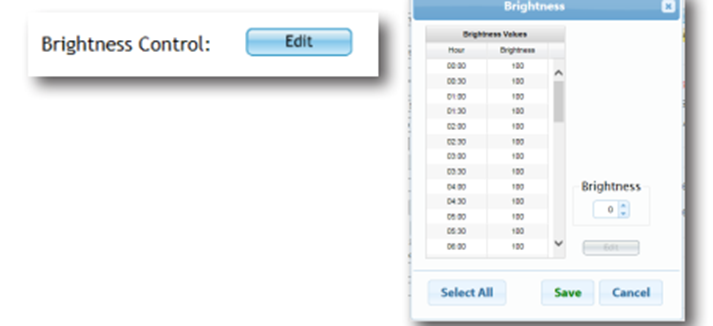
Best Practices for Using SM Infinity
- Keep Schedules Simple: Avoid overlapping playlists; use groups to organize displays efficiently.
- Monitor Display Status: Use the “Last Check-In” feature to ensure displays are online and operational.
- Leverage Doodle Projects: Use the built-in editor for quick, impactful designs saved in the library.
Conclusion
SM Infinity offers a streamlined process to create, schedule, and publish digital content on LED displays. By following the steps outlined above, you can effectively manage your displays and ensure your content is always engaging and impactful.

